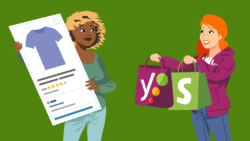How can I uninstall my plugin?
Looking to uninstall a plugin by Yoast? This guide will tell you how!
Uninstalling the plugin does not remove Yoast SEO data from your database so you can safely remove and reinstall the plugin without losing any of your hard work.
For the health and safety of your site, we recommend making a complete backup of your website, including the database file, before removing a plugin.
Table of contents
Using the WordPress Dashboard
- Log in to your WordPress website.
When you’re logged in, you will be in your ‘Dashboard’.
- Click on ‘Plugins’.
On the left-hand side, you will see a menu. In that menu, click on ‘Plugins’.
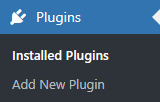
- Click ‘Deactivate’ on a Yoast SEO add-on.
‘Plugins’ will be highlighted in the menu and you will be shown the plugins you have installed. Locate the plugin you want to uninstall and click deactivate. Yoast SEO add-ons (Premium, Local, News, Video, WooCommerce) must be deactivated before Yoast SEO free. If the plugin is not active, you can skip this step.
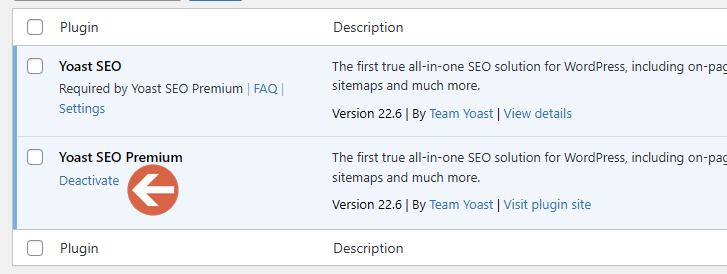
- The page will reload after the deactivation process completes.
If you plan to use the plugin at a later time, you can stop here!
- Click ‘Deactivate’ on Yoast SEO (free).
Yoast SEO Premium must be deactivated before Yoast SEO free. If the plugin is not active, you can skip this step.
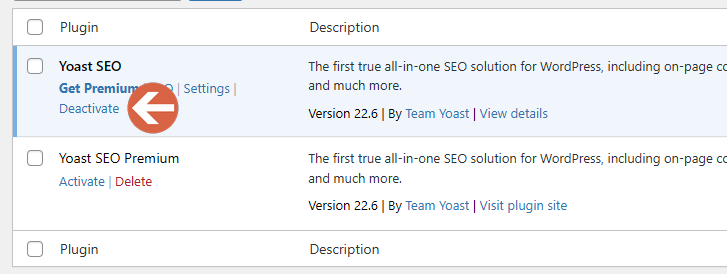
- The page will reload after the deactivation process completes.
If you plan to use the plugin at a later time, you can stop here!
- Click ‘Delete’ on a Yoast SEO add-on. (optional)
If you do not plan on using the plugin again, you can delete it.
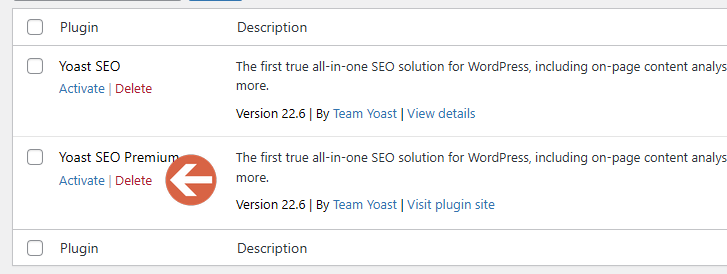
- Click ‘Yes, Delete these files’. (optional)
After clicking delete, you will see a confirmation screen. You must click ‘OK’ or the plugin will not be deleted. This only removes the plugin files as Yoast SEO safely stores your SEO data and settings in the database. See below to remove all Yoast SEO data.
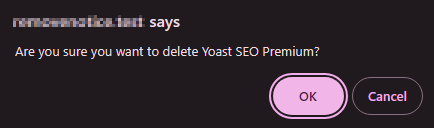
- Click ‘Delete’ on a Yoast SEO (free). (optional)
If you do not plan on using the plugin again, you can delete it.
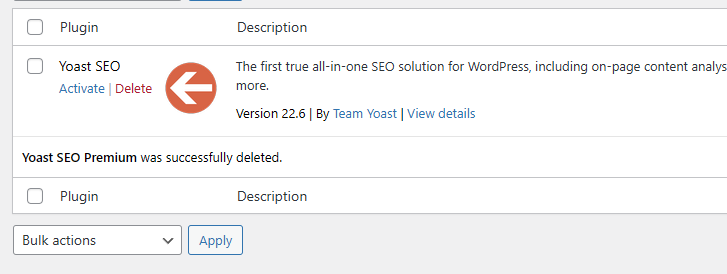
- Click ‘Yes, Delete these files’. (optional)
After clicking delete, you will see a confirmation screen. You must click ‘OK’ or the plugin will not be deleted. This only removes the plugin files as Yoast SEO safely stores your SEO data and settings in the database. See below to remove all Yoast SEO data.
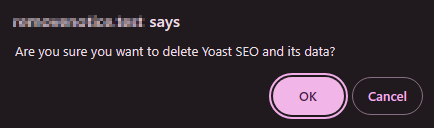
Manually using FTP
In some situations, you may need to use File Transfer Protocol (FTP) to log into your site and manually delete the plugin and the files. You would need to delete the plugin folder(s) for the specific plugin you want to remove in /wp-content/plugins/ from your site using an FTP program such as FileZilla and your FTP details.
If you are not sure about how to use FTP, where the plugin directory exists, or your FTP details, please speak with your host provider.
| Plugin | Folder |
|---|---|
| Yoast SEO for WordPress | wordpress-seo |
| Yoast SEO for WordPress Premium | wordpress-seo-premium |
| Yoast SEO: Local | wpseo-local |
| Yoast SEO: Local SEO for WooCommerce | wpseo-local-woocommerce |
| Yoast SEO: News | wpseo-news |
| Yoast SEO: Video | wpseo-video |
| Yoast SEO: WooCommerce | wpseo-woocommerce |
Complete data removal
If you want to remove all traces of our plugins, you’ll need to do the following:
- Please search the database for entries containing wpseo and manually remove the data.
- Please search the database for entries containing wp_yoast and manually remove the data. Those entries are:
wp_yoast_indexablewp_yoast_indexable_hierarchywp_yoast_migrationswp_yoast_primary_termwp_yoast_prominent_words(note: only available in Yoast SEO Premium)wp_yoast_seo_linkswp_yoast_seo_meta